Code
library("sf")
countries <- st_read("data/countries.gpkg", quiet = T)
plot(st_geometry(countries))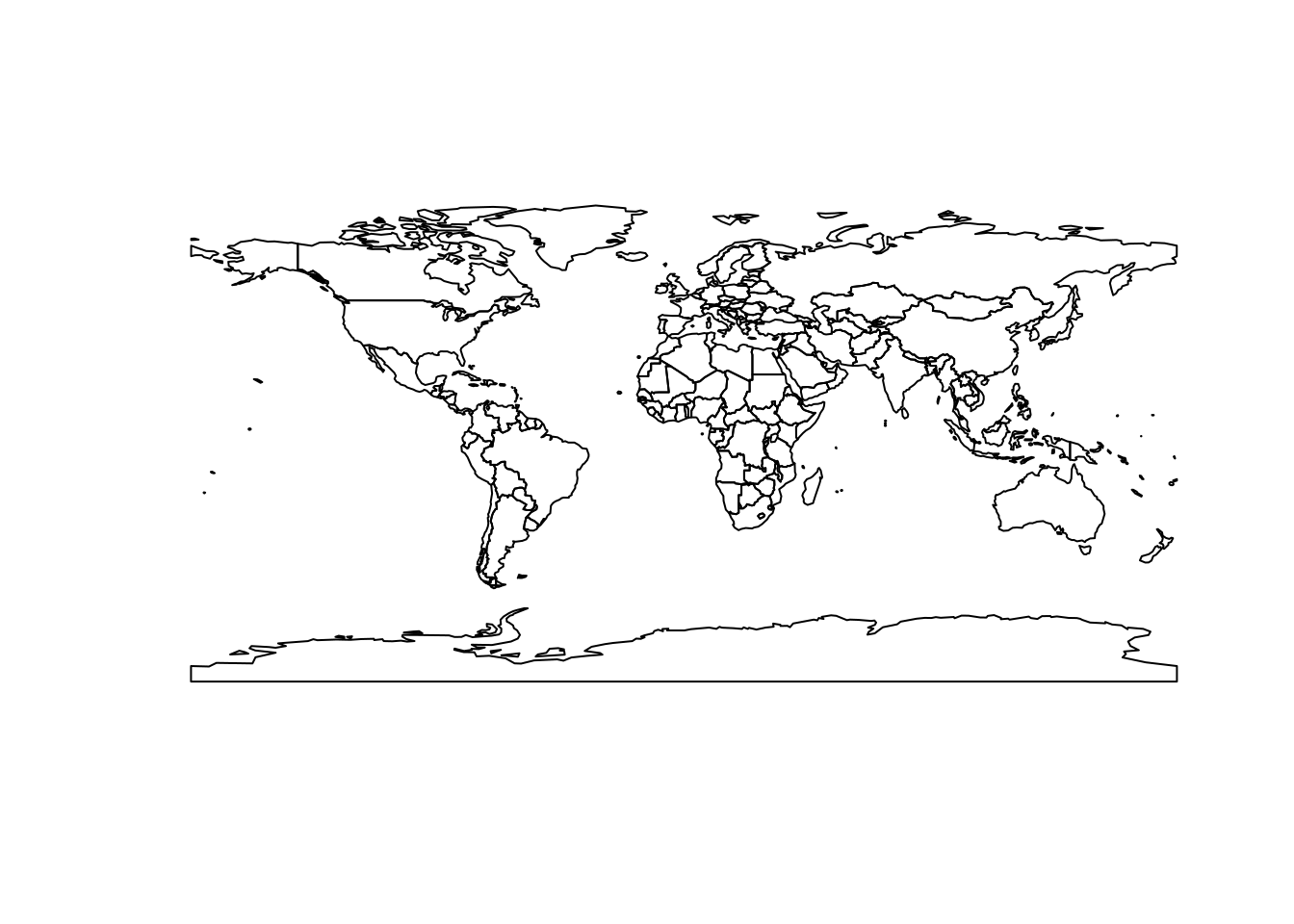
Quarto is an open-source scientific and technical publishing system built on Pandoc. It allows to create dynamic content with Python, R, Julia, and Observable. In this document, I show how it is now possible to combine a an analysis written in R and a visualization written in Observable javascript.
With the sf library, we import a gpkg file containing world countries and display it.
library("sf")
countries <- st_read("data/countries.gpkg", quiet = T)
plot(st_geometry(countries))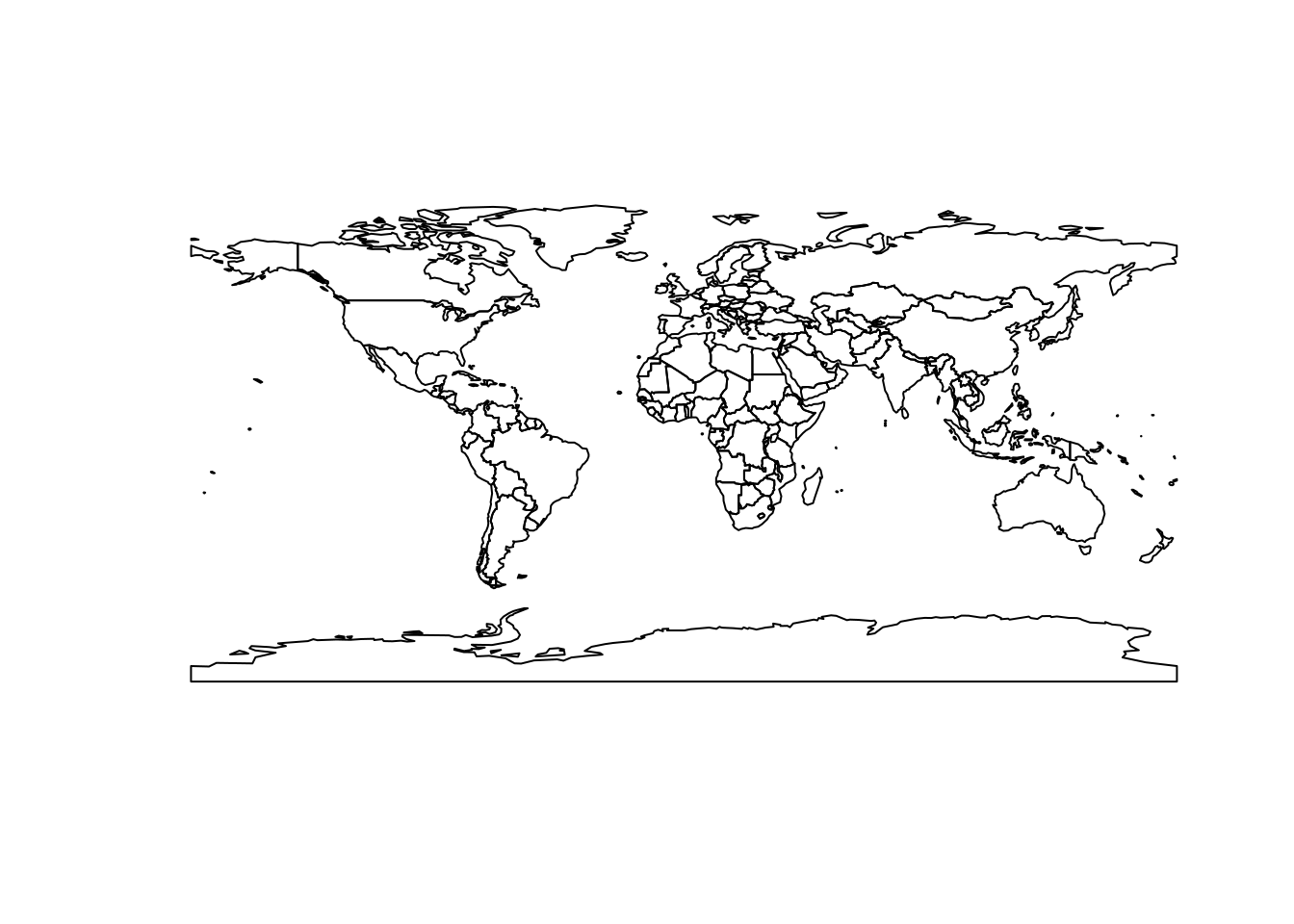
We now import a statistical file in csv format containing the population and wealth of the countries of the world.
data <- read.csv("data/stat.csv")
head(data) id name region pop gdp gdppc year
1 AFG Afghanistan Asia 38928341 19807067268 508.81 2020
2 AGO Angola Africa 32866268 62306913444 1895.77 2020
3 ALB Albania Europe 2837743 14799615097 5215.28 2020
4 AND Andorra Europe 77146 3155065488 40897.33 2019
5 ARE United Arab Emirates Asia 9770526 421142267937 43103.34 2019
6 ARG Argentina America 45376763 383066977654 8441.92 2020Then, we perform a join between the basemap and the statistical data by matching the identical codes.
world = merge(countries, data, by.x = "ISO3", by.y = "id")To create a map in Observable, we first need to convert this data set to geojson format. To do this, we use the geojsonsf library. Then, the ojs_define() instruction allows to define this variable within ojs cells. To learn more about passing variables from R to Ojs, you can visit this page.
library(geojsonsf)
ojs_define(world_str = sf_geojson(world))NB: Note that here we have passed the variable as a string and not actually as an object. That’s why we called it world_str.
The first thing to do here is to transform our string into a real object. To do this, we use the javascript statement JSON.parse.
world = JSON.parse(world_str)We display the attribute table to check that everything is ok.
Inputs.table(world.features.map((d) => d.properties))We import the javascript libraries needed for mapping. Here d3-geo-projection@4 to have access to additional mapping projections and bertinjs for the mapping itself.
d3 = require("d3@7", "d3-geo-projection@4")
bertin = require('bertin@0.9.16')We define some elements for the interaction with the user.
viewof val = Inputs.radio(["pop", "gdp"], {
label: "Data to be displayed",
value: "pop"
})
viewof step = Inputs.range([10, 50], {
label: "step",
step: 1,
value: 15
})
viewof k = Inputs.range([5, 30], {
label: "Radius of the largest circle",
step: 1,
value: 15
})
viewof dorling = Inputs.toggle({ label: "Avoid overlap (dorling)" })Then we create a thematic interactive map with bertinjs. For more information about bertinjs, see this and that.
bertin.draw({
params: { projection: d3.geoBertin1953() },
layers: [
{
type: "header",
text:
(val == "pop" ? "World population" : "World GDP") + ` (step = ${step})`,
fill: "#cf429d"
},
{
type: "regularbubble",
geojson: world,
step: step,
values: val,
k: k,
fill: "#cf429d",
tooltip: [
"$NAMEen",
"",
"country value",
`$${val}`,
"",
"dot value",
"$___value" // ___value is the name of the computed field with the value of the point
],
dorling: dorling
},
{ geojson: world, fill: "white", fillOpacity: 0.3, stroke: "none" },
{ type: "graticule" },
{ type: "outline" }
]
})